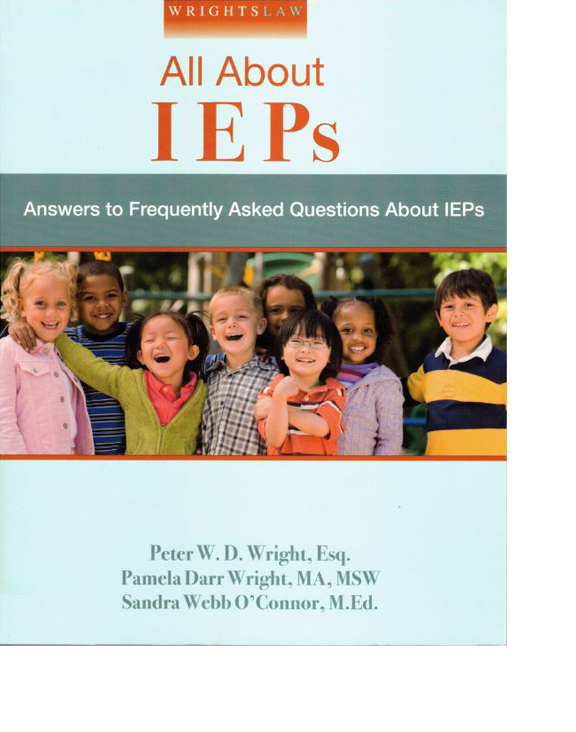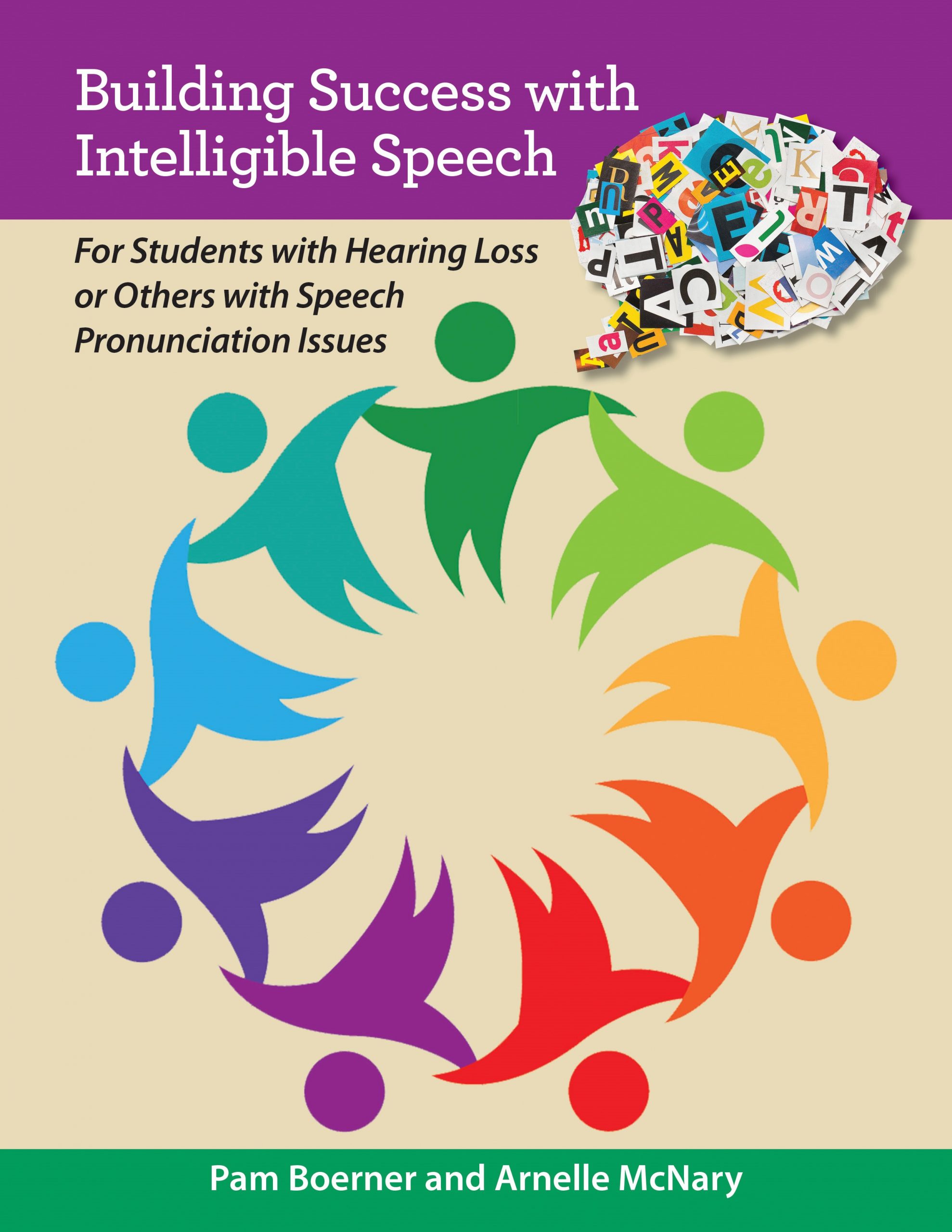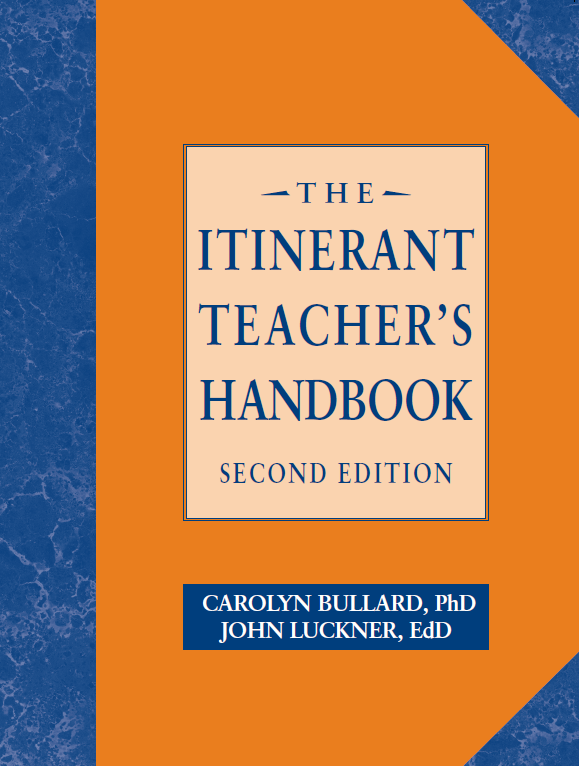Related Products
For Professionals
- Amplification
- Assessment of Student Skills, Challenges, Needs
- Early Childhood: Infants, Toddlers, Preschool
- Hearing Loss – Identification, Impact and Next Steps
- IDEA Law Summary Information
- Language and Speech Development Issues
- Legal Issues in Serving Children with Hearing Loss
- Listening (Auditory Skills) Development
- Planning to Meet Student Needs
- Self-Advocacy Skills for Students with Hearing Loss
- Self-Concept: How the Child with Hearing Loss Sees Himself
- Social Skills
- Speech Perception & Learning
Related Teacher Tools Takeout Items
Access and Advocacy in an e-Learning World
With remote learning, the teacher, student and the parents need to understand how to use accessibility accommodations and why. This article includes:
- ground rules for communication in online learning
- recent research on the impact of face coverings on speech understanding
- remote learning listening technology and connectivity options for students with hearing loss
Rules for Good Communication During Online Learning
to Ensure Appropriate Access for the Student with Hearing Loss
1. Noise. Everyone not speaking must be muted to reduce background noise and help everyone understand.
2. Sound quality. Teacher must use a headset with a mic, not just computer sound. Using a headset makes a big difference for all learners and is necessary for captioning accuracy, if used.
- Recognize that for students who are hard of hearing, listening through electronics provides a degraded signal that makes online learning even harder for them than their hearing peers.
3. Speechreading and the need to ‘pin’. Being able to see the speaker’s face as they talk contributes to understanding, especially for the student with hearing loss.
- When share your computer screen, be sure that your face can still be seen. Students will need to learn how to “pin” the speakers so that the face stays on the screen. Some platforms have a feature where the person who is speaking becomes larger on the screen. Students will need guidance on how to use these features to improve their understanding and involvement.
- When classmates talk during remote learning, they too must show their face. Having their camera off and talking makes it harder for everyone to follow along.
- If a student uses an interpreter- the interpreter will need to also be “pinned” so that they are always visible on the screen.
4. Lighting. Everyone needs to be aware of lighting while on video. The light must be to the side or coming from in front of you, so your face won’t be in shadow.
5. Seeing words + listening = better understanding. Captions help most listeners and are typically preferred in online learning situations as they improve engagement and comprehension.
- Captions can be a lifeline for students with hearing loss, allowing them to really comprehend what is being said online.
- All videos that are shown must be captioned (i.e. YouTube, Loom, etc.).
6. One at a time. Just as with face to face instruction, only 1 person at a time should be speaking. If the entire class is showing in a small gallery view, there must be time for the student with hearing loss to locate who is talking.
7. Don’t lose anyone. It can be harder for teachers to tell if a student is getting lost during instruction when it is provided remotely.
- Consider using ‘check in’ techniques, like raised Yes/No paddles, the provided responses (hand up, question mark, applause), or encourage students to send a private chat message if they are lost or have a question. Teachers need to do check ins more often, especially with the student with hearing loss.
- Students with hearing loss need to advocate for themselves is there is a problem accessing the class instruction- be it live or via distance learning. This is a key life skill for students with hearing loss as access will almost always be a challenge.
8. Extra connections for full access. Students may need support in connecting their hearing aids or FM/DM devices to their computer.
- Many students have Bluetooth connectivity and may be able to connect their devices to their computer potentially increasing their access to the instruction.
- Solutions for access with hearing technology need to be tailored to each student’s devices, needs, and remote learning platform.
Written by Gail Wright, Itinerant Teacher of the Deaf/Hard of Hearing, July 2020
Recent Research with Facts About the Impact of Face Coverings
The Effects of Face Coverings and Remote Microphone Technology on Speech Perception in the Classroom
Remote Learning Listening Options for Deaf and Hard of Hearing Students
If students return to remote learning, or parents choose remote learning through their school districts, these are some of the available listening options for hearing technology and device connectivity. These options will differ for each child based on their personal hearing devices, listening preferences, and individual situations.
1. Listen through the computer/iPad/Chromebook’s built-in speaker.
2. Use personal headphones that the student knows work with his or her devices.
3. Use an auxiliary speaker connected directly or via Bluetooth to the computer/ iPad/ Chromebook.
4. Amplified neckloops may be obtained for students whose hearing aids or cochlear implant processors have a t-coil program already programmed in and made accessible by their audiologist.
5. Some students have hearing aids or cochlear implant processors that can use a streamer plugged into the computer/ iPad/ Chromebook via an audio cable to stream audio to the personal hearing devices.
6. Students with Cochlear Corporation N6 processors (CP910) can use a monaural or binaural personal audio cable from Cochlear Corporation. (If the audio cable is plugged into a device that is running off a battery, only the audio cable is needed. If it is plugged into a device that is plugged into a wall outlet, an isolation cable must also be used to protect the CI processor from possible electrical surges.)
7. Students whose hearing aids or cochlear implant processors have Bluetooth capabilities may be able to connect devices directly to laptops/ iPads/ Chromebooks with Bluetooth. If the computer device does not have Bluetooth, it may be possible to add a Bluetooth dongle. The students’ audiologist should have shown them how to connect Bluetooth devices to their hearing aids or implant processors.
8. When needed, students may take home their school supplied remote microphone (FM/DM) systems to access remote instruction. However, this may not be the best option for students using alternating schedules / hybrid learning if transporting the system between school and home every day is needed.
Parents, teachers, Deaf and Hard of Hearing teachers, and the educational audiologist need to work together to determine which option(s) will be best for each student.
Written by Karen M. Schaaf, Educational Audiologist, July 2020.
Troubleshooting RMHAT Issues During Online Learning
Providing students with their FM/DM hearing technology, also known as RMHAT (remote microphone hearing assistance technology) is great, but only if it works. Students and families are left with questions and frustration when the student cannot successfully hear the teacher. Below are some troubleshooting options that can be tried to get students up and learning remotely when an RMHAT issue occurs:
1. Immediate temporary fix = unplug the audio/aux cable from the computer and transmitter and place the transmitter microphone near the computer’s speaker so the lesson can continue uninterrupted
2. Try a different audio/aux cable
3. Check the Bluetooth connection if applicable
4. Restart the application and possibly the computer
5. For Phonak Roger Touchscreens, make sure “Input” was selected when the audio cable was plugged in
6. If the transmitter defaulted to muting the microphone, try unmuting
7. Check the computer’s speaker and microphone settings
Written by Karen M. Schaaf, Educational Audiologist, August 2020.
Download the CAVE Checklist – Communication Access in Virtual Education to help identify access issues.