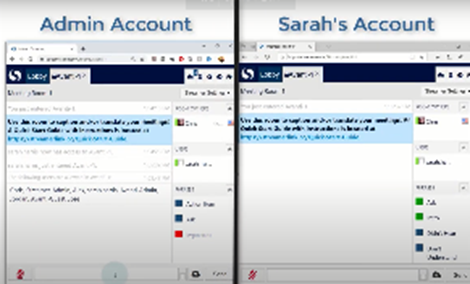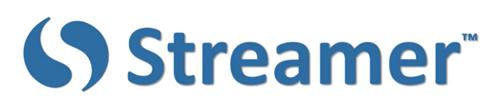
Have a Question?
We are here to assist.
WHY STREAMER?
PRICES
VENDOR INFO
SUPPORT
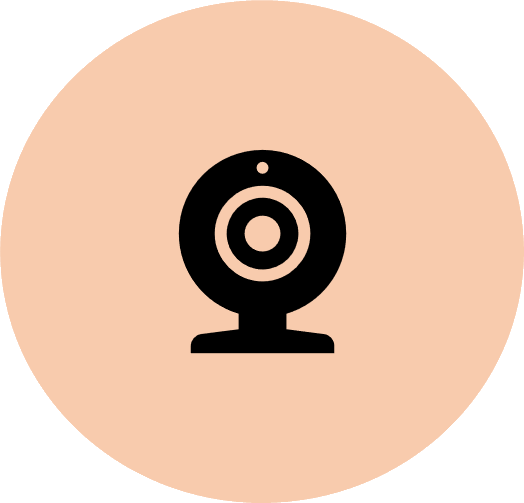
Online Usage
Zoom, WebEx, Videos, Online Curriculums
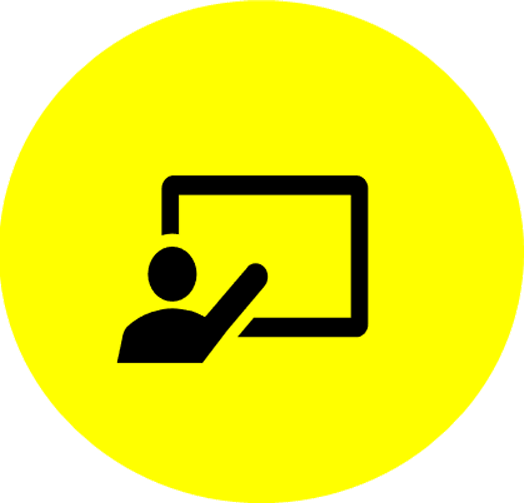
Classroom Usage
Listening Comprehension, Note-taking, Language Translation

Group Usage
Conferences, Seminars,Staff Meetings
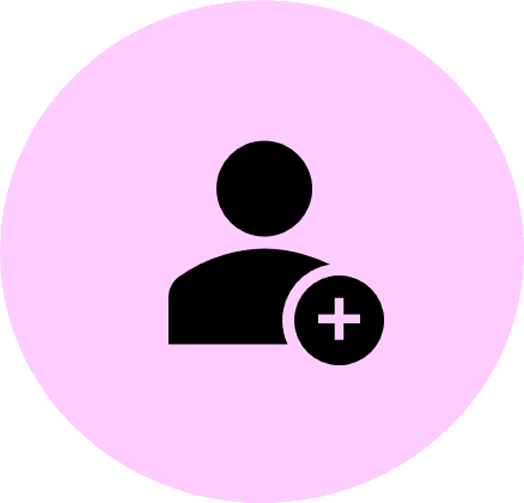
Social Usage
One-to-One, Groups,Virtual Meetings
Streamer TM operates similarly to a video conferencing site. Unlike free captioning apps, StreamerTM complies with data security and privacy laws. Read more. No specific microphone or computer is needed, and Streamer TM may be used in conjunction with various live-streaming programs.
To activate a Streamer TM Room for personal or school usage, with four free weeks, click here.
Check your email inbox for the link to get started.
Using StreamerTM to enhance Online Learning
Schools are using a variety of online approaches to deliver lessons and homework assignments to students, and Streamer can be utilized to provide real-time language translation or captioning either at the time videos are created or as students are accessing the instructor’s message.
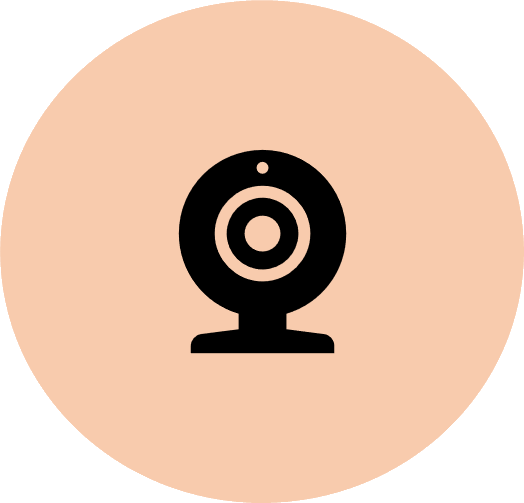
- Learn how Streamer supports Remote Learning situations and also learn how to start your 30-day free Streamer subscription: (56 minutes) https://youtu.be/RKzZr6DPjwI
- Watch this video to learn how to use the Streamer-ZoomTM integration feature: (7 minutes) https://youtu.be/gnfqvIE_CfE
- Adding Closed Captioning for Remote Learning Situations: (6 minutes) https://youtu.be/swHkOUF7zf4
- Adding Open Captioning for Remote Learning Situations: (4 minutes) https://youtu.be/6cZo17af0dM
- Need to provide real-time captioning for a pre-recorded teacher-created video? The new CaptionAllTM provides captioning for any audio playing on your Windows10 computer
Using StreamerTM in the Classroom
As a classroom accommodation, the many features of Streamer provide students with not only classroom real-time captioning, but also note-taking with transcript annotating, private messaging, document sharing, auto-transcription summarization, broadcast notifications, morning announcement instructions, general assembly captioning, and multi-directional language translation.
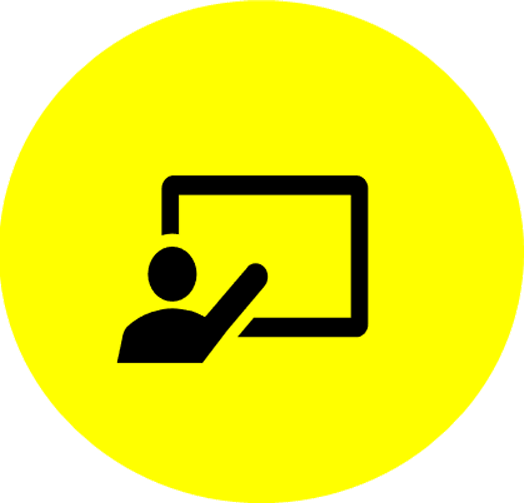
- Watch this video for an overview of Streamer for classroom usage: (9 minutes) https://youtu.be/uF7E-MBDDCs
- Learn how to create additional user accounts to allow multiple teachers, students and staff members to use a single Streamer Room: (8 minutes) https://youtu.be/YWZx_B8Z8FU
- Watch a recorded webinar which includes a demonstration of Streamer’s features: (53 minutes) https://youtu.be/Yd3m6dzVT8o
- See how to connect a student’s FM/DM system for use with Streamer: (1 minute) https://youtu.be/_2-1Jl8KhvA
- See how Streamer can be used by multiple students in the same classroom which uses videos to supplement teacher instruction: (9 minutes) https://youtu.be/yFe-tTLjQJ
- Hear from a student describing the benefits of Streamer: (7 minutes) https://youtu.be/IlHJVkWllhk
Using StreamerTM for your Conference
Do you have an upcoming event or conference for which you need captioning and/or translation? We are happy to provide support for your event during which guests can view the captioning by either having it overlaid on top of the presenter’s slides, or by having the captioning streamed directly to their device (e.g., laptop, tablet, phone, etc.). Attendees do not need to download or install any app, they’ll simply go to the captioning website that we’ll create for your conference.
- To make preparations for your event, please contact Auditory Sciences at 507-645-8924 or send an email to support@auditorysciences.com.
- What we will do:
- We’ll create a private and secure captioning and translation website for your conference that includes separate captioning rooms for each of your conference rooms. This will be available the week prior to the conference, so you can do testing.
- We’ll create an Admin account that you can use to manage access and user permissions. You really won’t need to use this account, but you’ll have it just in case something comes up.
- We’ll create a shared guest login account that all attendees can use to view the captioning, and a shared presenter’s login account that each presenter will use.
- We’ll send you PDF and PowerPoint slides with instructions on how to use and access the captioning. These can be shown to attendees prior to each presentation.
- What you will need to do:
- Ensure that Wi-Fi is available to guests at the conference.
- Provide a device (e.g., laptop, Chromebook) for each session that will be used to generate the captioning and/or translation, and ensure that the microphone system the presenters will be using can be connected to that device. Typically, this is done using the room’s PA system, where an output jack on the PA system is connected to the mic-in port on the laptop. Please do this testing ahead of time. Waiting until the morning the conference starts isn’t a good idea.
- At the start of each presentation, log into your captioning website.
- Watch this video to setup guest or individual user accounts for conference attendees: (8 minutes) https://youtu.be/YWZx_B8Z8FU
Using StreamerTM for Social Interactions
It is easy to use Streamer to facilitate conversations amongst friends in gatherings, noisy restaurants, meetings or large events, whether in-person or socially distant. Your Streamer Room can be used anytime with anyone who you invite with no add-on fees.
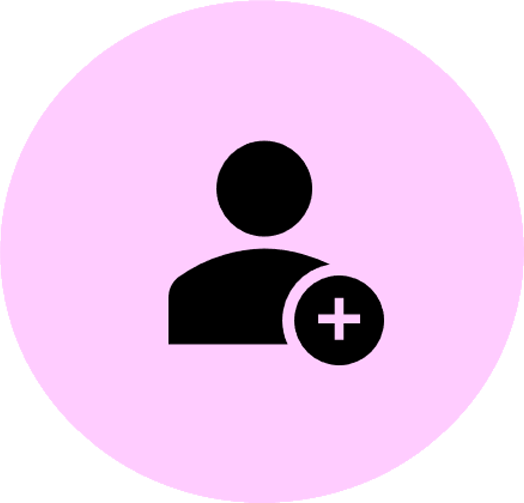
- Friends can use Streamer on their smartphone without the use of a connected microphone.
- You control who is allowed to access your virtual Streamer Room and who is allowed to speak as opposed to just view the captioning.
- Streamer can be used to bridge language barriers as it provides multi-directional support for most languages.
- Learn how to share your Streamer Room with others: (8 minutes) https://youtu.be/YWZx_B8Z8FU